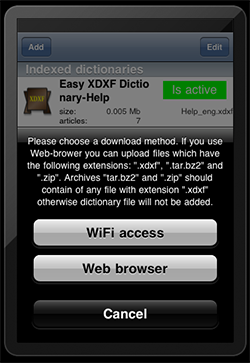
| Nick Shubin | ||||
| Home | Articles | Photos | Publications | Site Map |
Nick Shubin
January 28, 2012
The Easy XDXF Dictionary seems to be a good solution for iPhone and iPad users who cannot afford commercial dictionaries. In fact, this application is a "reader" for dictionaries in the XDXF format. The user needs to download and install dictionaries himself.
The application offers two ways to add dictionaries. You can opt to download them from the Internet using a built-in browser. Also, you can connect your iPhone or iPad to the computer via Wi-Fi, and then send a *.xdxf file to the Easy XDXF Dictionary using a regular web browser on the computer.
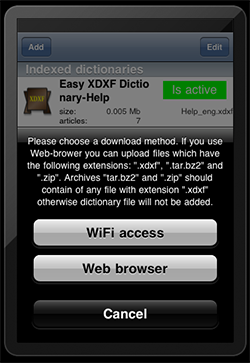
Below is described the third possible way is to download dictionaries from your Macintosh computer as from a remote web server. It is an alternative for the "Web browser" method. You need to connect your mobile device to the computer using Wi-Fi. This method may be useful if you already have dictionaries from Revdanica web site. Recently, it has closed the dictionary repository, and offers to look for dictionaries on the XDXF project page on SourceForge.
1. Create a folder for the local web site. Open your Home folder and add the Sites folder into it. This folder may be present there by default on Mac OS prior to 10.7 Lion.
2. Copy dictionaries to the Sites folder. For the supported formats refer to the instruction in Easy XDXF Dictionary.
3. Create a web page containing the links to *.xdxf files.
If you aren't familiar with HTML coding, use this code as a template. Copy the HTML code below to a plain text file, and save it with the "index.html" name to the Sites folder. To create a plain text file in TextEdit.app, choose Format > Make Plain Text (Cmd-Shift-T). Replace each entry like "French_English.tar.bz2" with the actual filenames of dictionaries you have in Sites.
<html>
<head>
<title>Dictionaries</title>
<meta http-equiv="Content-Type" content="text/html; charset=UTF-8">
</head>
<body>
<p>Dictionaries:</p>
<p><a href="French_English.tar.bz2">French_English.tar.bz2</a></p>
<p><a href="English_French.tar.bz2">English_French.tar.bz2</a></p>
</body>
</html>
4. Test your site on your computer.
Open the System Preferences. Go to the Sharing section and enable Web Sharing. There is the link to your personal web site (for example, http://192.168.0.2/~myname/). Copy it. Paste the link into the address field in Safari or another browser, and press Return.
To access your local web site locally, you can also use the address like this:
http://localhost/~myname/
Here "myname" should be replaced with your account name. It is equal to your Home folder name (see in the Finder). You can also find out your account name by running the
who am icommand in Terminal.app.
Everything is alright if the browser opens the same page as you see by double-clicking on index.html created earlier.
5. Download the dictionaries.
On iPhone or iPad, choose the "Browser" option to install dictionaries. Use the address containing actual IP as displayed in System Preferences > Sharing > Web Sharing. Follow the instructions in Easy XDXF Dictionary.
© 2016 Nick Shubin. All rights reserved.